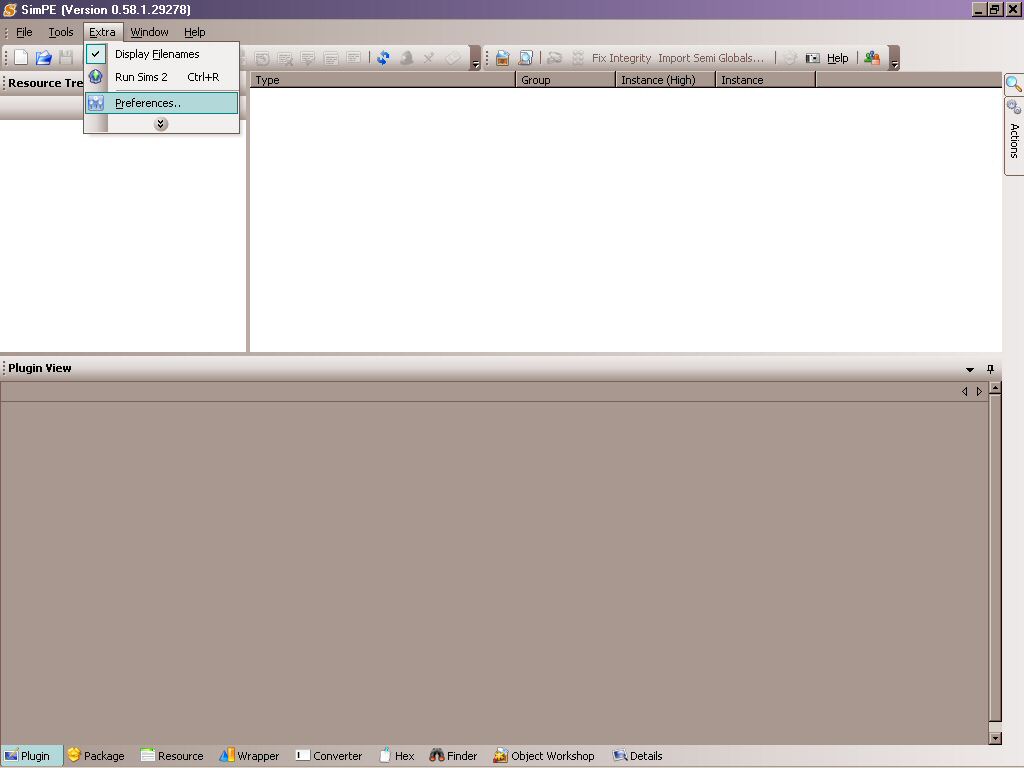
~~ This is still a work in progress!!! Suggestions welcome! ~~
~~ This is for advanced users of SimPe. Although the instructions may be straight forward enough that a basic user may be able to perform the necessary steps. Always remember to BACKUP!!! ~~
If you haven't already done so, remember to turn off the plugin for the Sim DNA Wrapper.
Open SimPE. Go to Extra -- > Preferences.
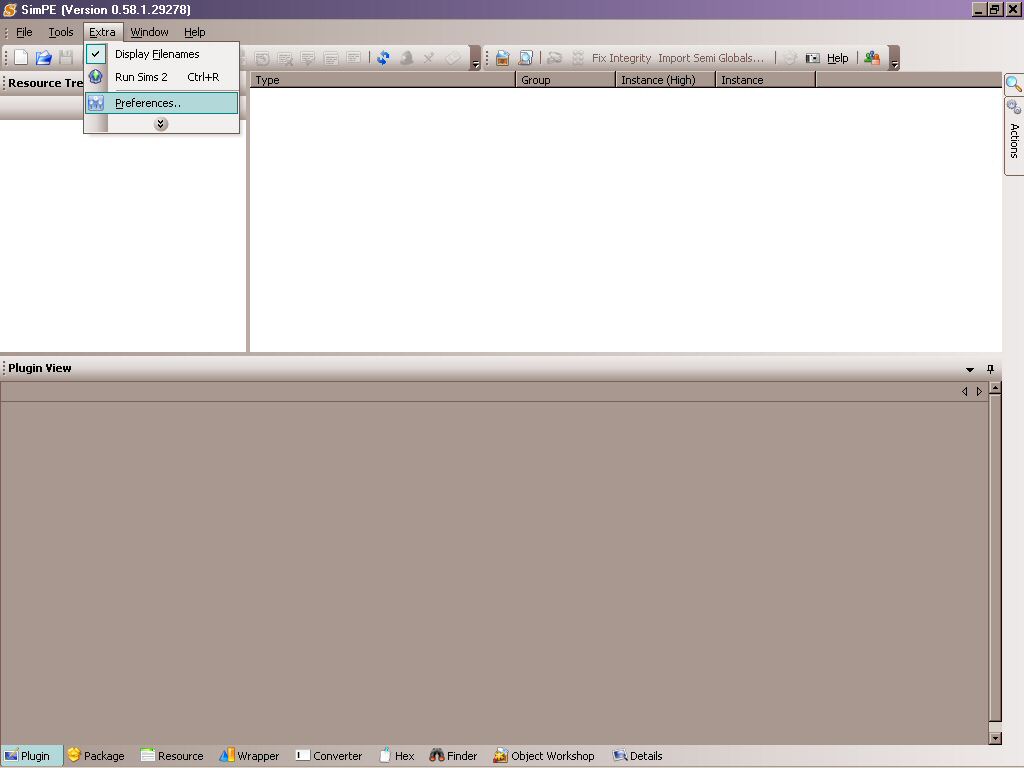
A new window will open and on the left hand side scroll down until you see Installed Plugins. Click on it. The window on the right hand side will change. Scroll down through the window on the right hand side until you see the Sim DNA wrapper. Click on the green button next to it to disable it. The button should turn red. Click the Okay button at the bottom and we're done with this part.
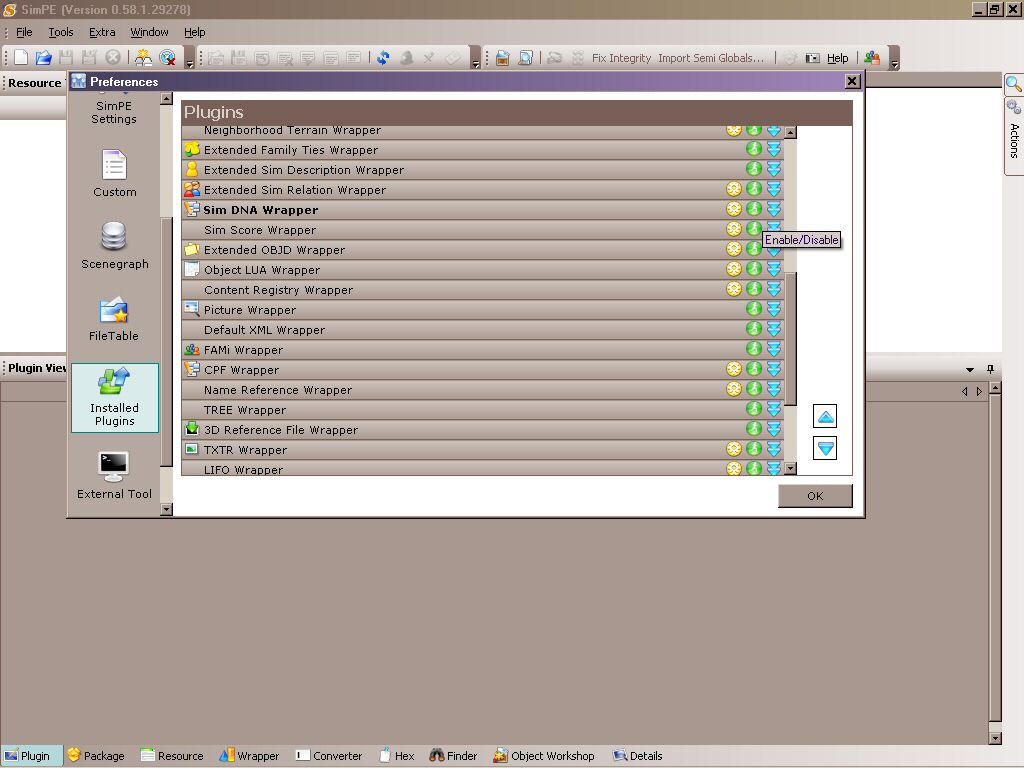
Age Line (For Reference)
0x00000001 = Toddlers
0x00000002 = Children
0x00000004 = Teens
0x00000008 = Adults
0x00000010 = Elders
0x00000040 = Young Adults
Now before custom content creators had figured out all this advanced stuff, many would just clone an existing hair, add their own textures to the package file, and redirect the file to use the new ones. More often than not, the old textures and commands would be left in the file causing bloated files and unnecessary duplicates of Maxis hair in the bins. I'll be using one of my favorite artists from that time period as an example. NeptuneSuzy used the same black hair with a flower to clone each of her recolors/re-meshes. I'll be using file 8f1ac61d_NSC_HMedHiBun05.package.
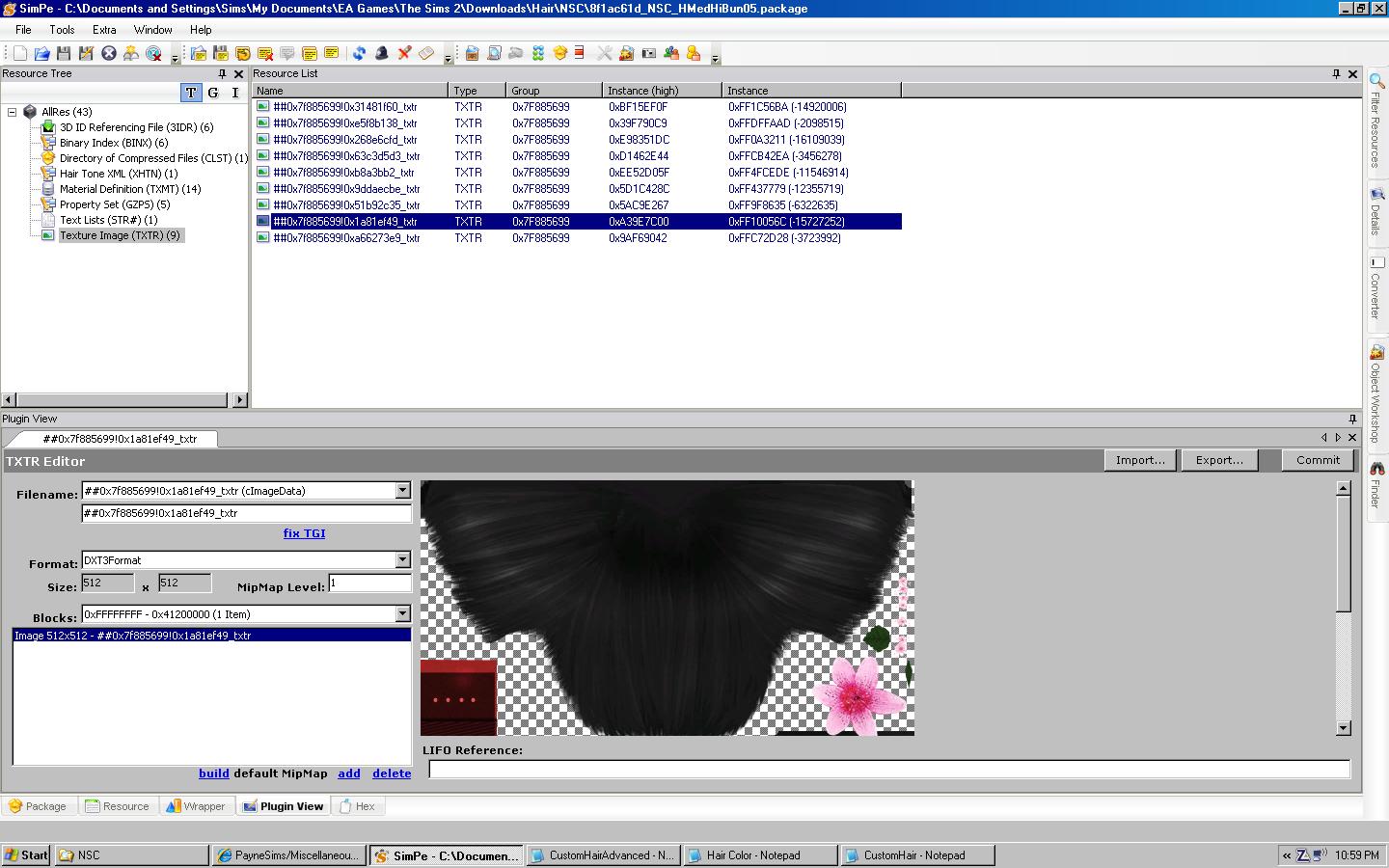
Now this is actually a blond recolor so the first thing to do would be to get rid of the unwanted texture files. But not only that black texture but also the leftover Maxis defaults. So the first thing to do is to figure out (hopefully remember) if the file was adults only, as is the case most of the time. After examining the texture files, this particular file has been created for adults and elders.
Head to the Material Definition Heading, Click on it to get a list of the resources. Notice the naming convention, it should be pretty easy to see; af (adult female), cf (child female), ef (elder female), pf (toddler female), tf (teen female), and yf for young adult. Of course if you are working on a male hair, the initials will change accordingly. Click on any of the resources and take note of the line:
stdMatBaseTextureName
and its value.
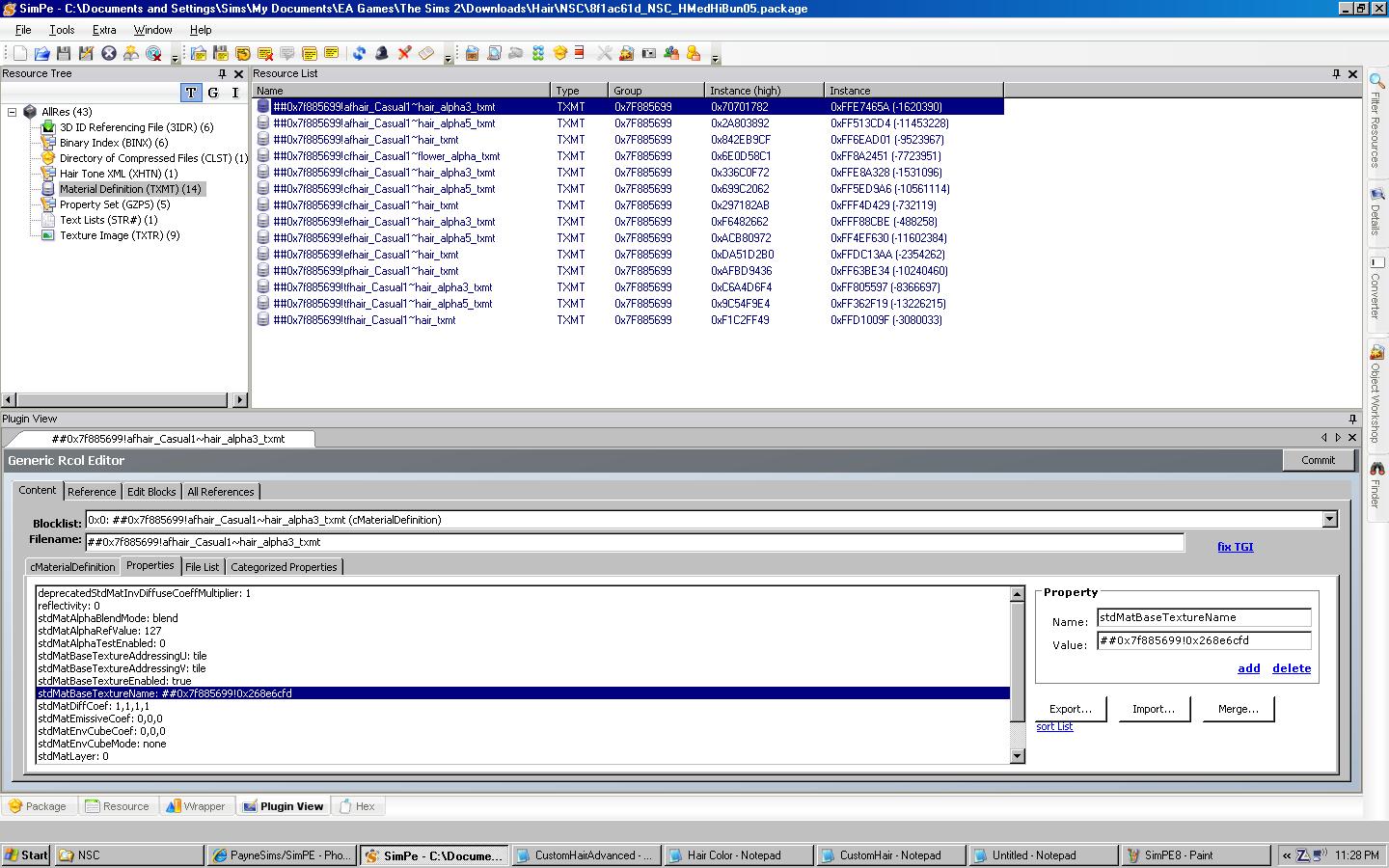
I suggest having notepad open to copy down the values for each matdef file. We have to keep six files and delete the rest. Or it may be easier to do the opposite. Write down the values for the files you will be deleting. Then select the unnecessary MatDefs (use ctrl to select multiple files), right click and delete.
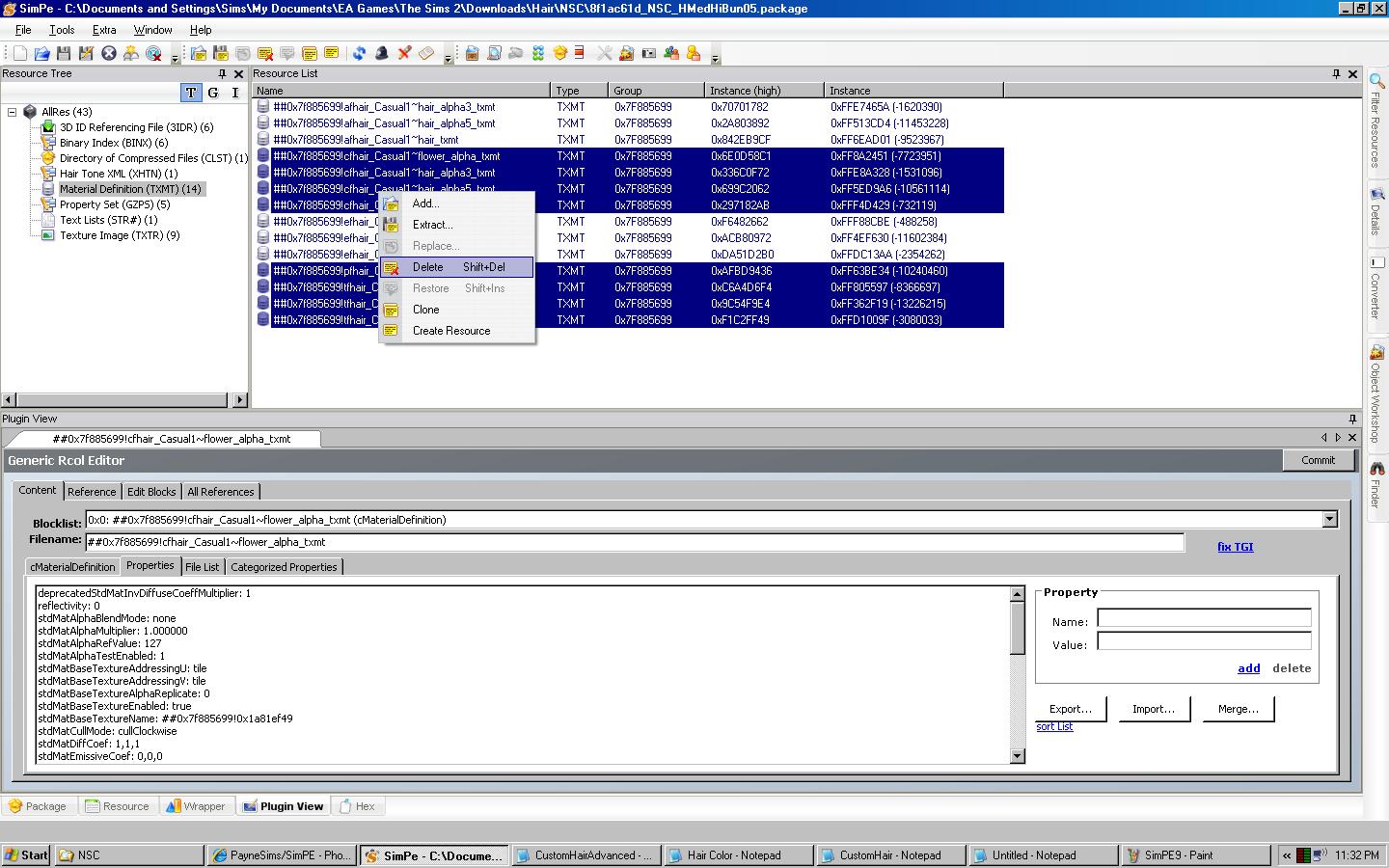
Go back to the Texture Image heading and delete the unnecessary textures. Again you can use ctrl to select multiple files.
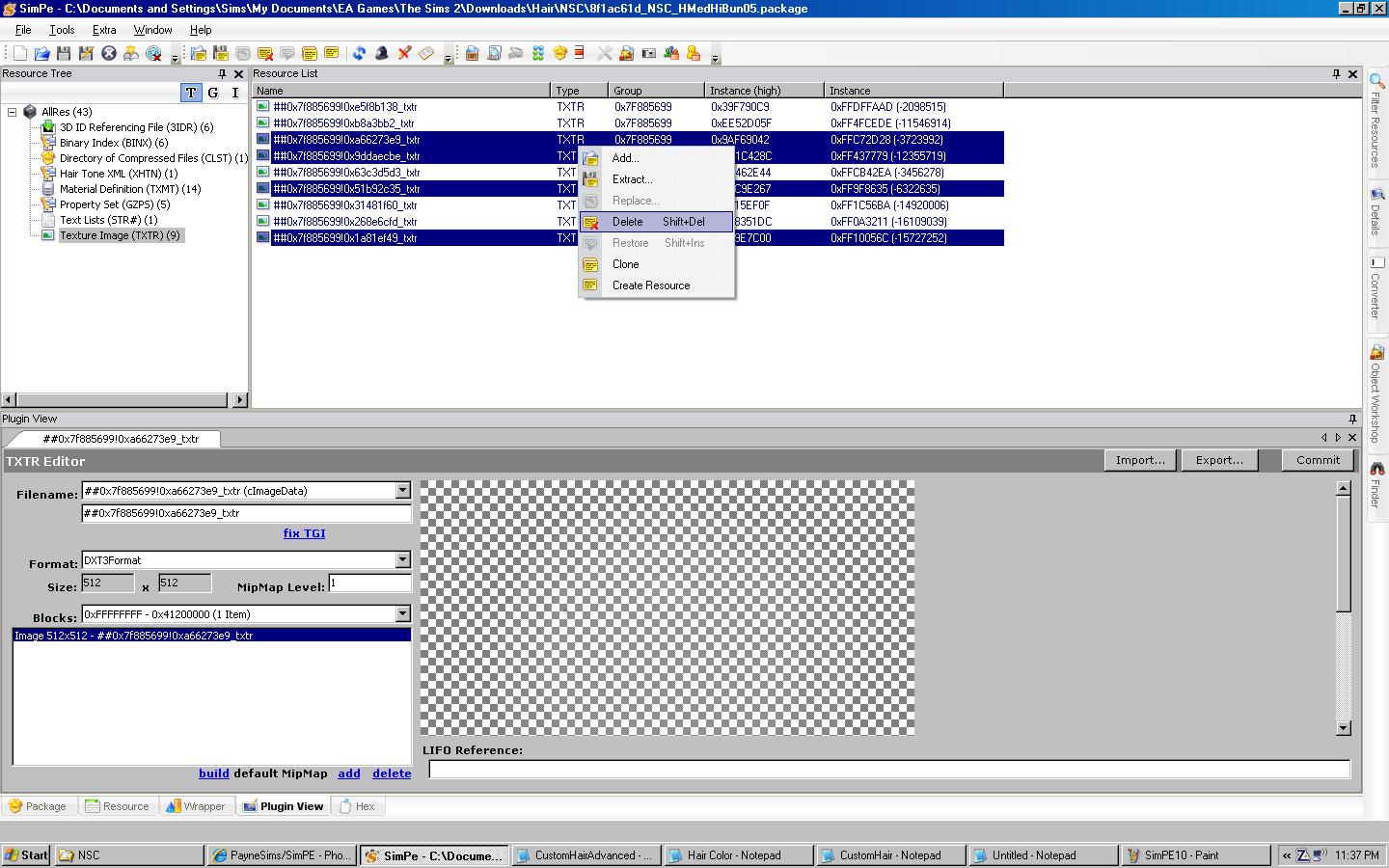
Now you can head over to the property sets and delete the unnecessary age groups. If you don't remember from above they are:
0x00000001 = Toddlers
0x00000002 = Children
0x00000004 = Teens
0x00000008 = Adults
0x00000010 = Elders
0x00000040 = Young Adults
For this file we will be removing everything but the Adults & Elders.
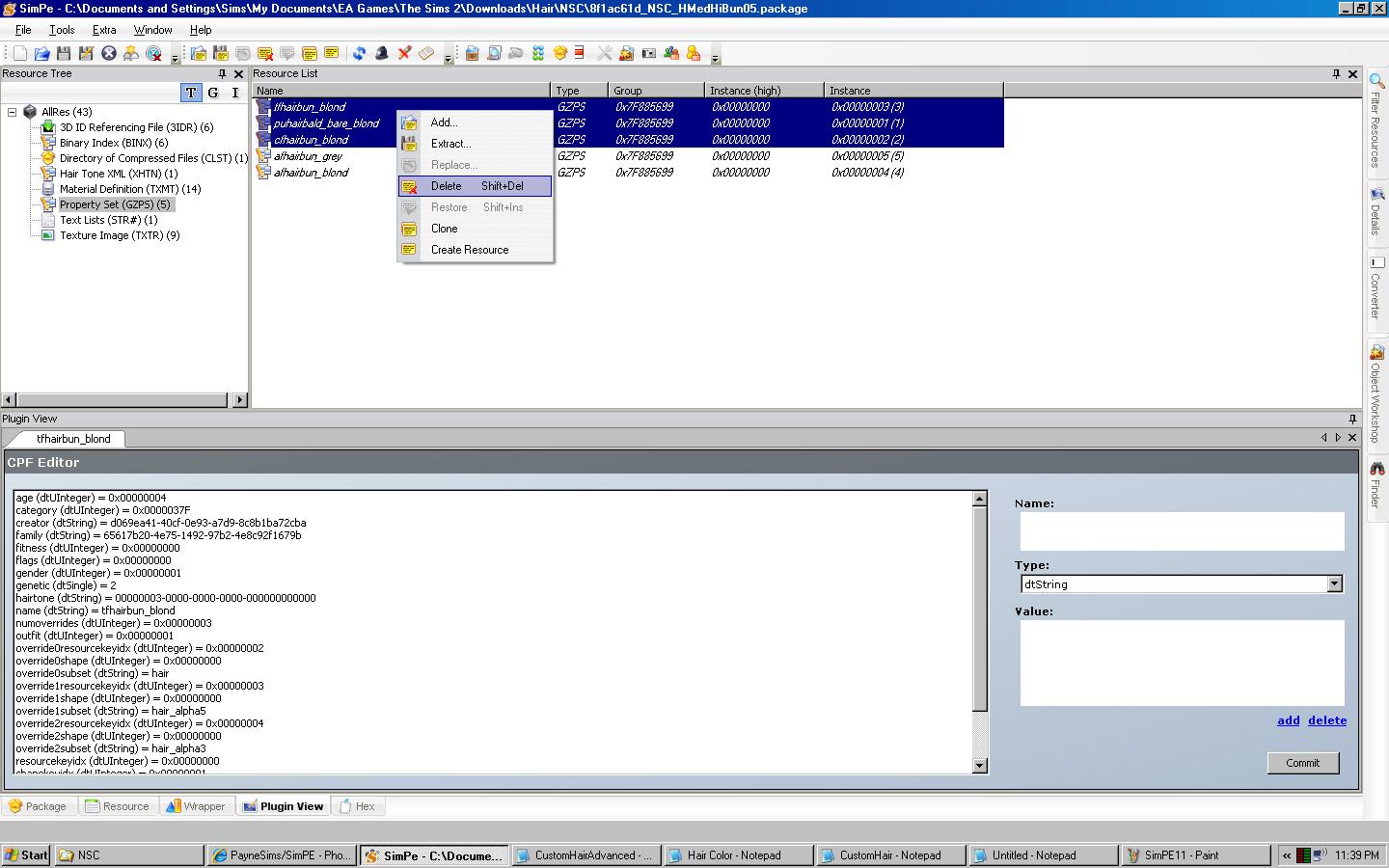
We've made it to the home stretch! One last thing to do before we can hit commit and test in game to make sure it worked. Go back to the Property set heading and make a note of the Instance number for each file that is left.
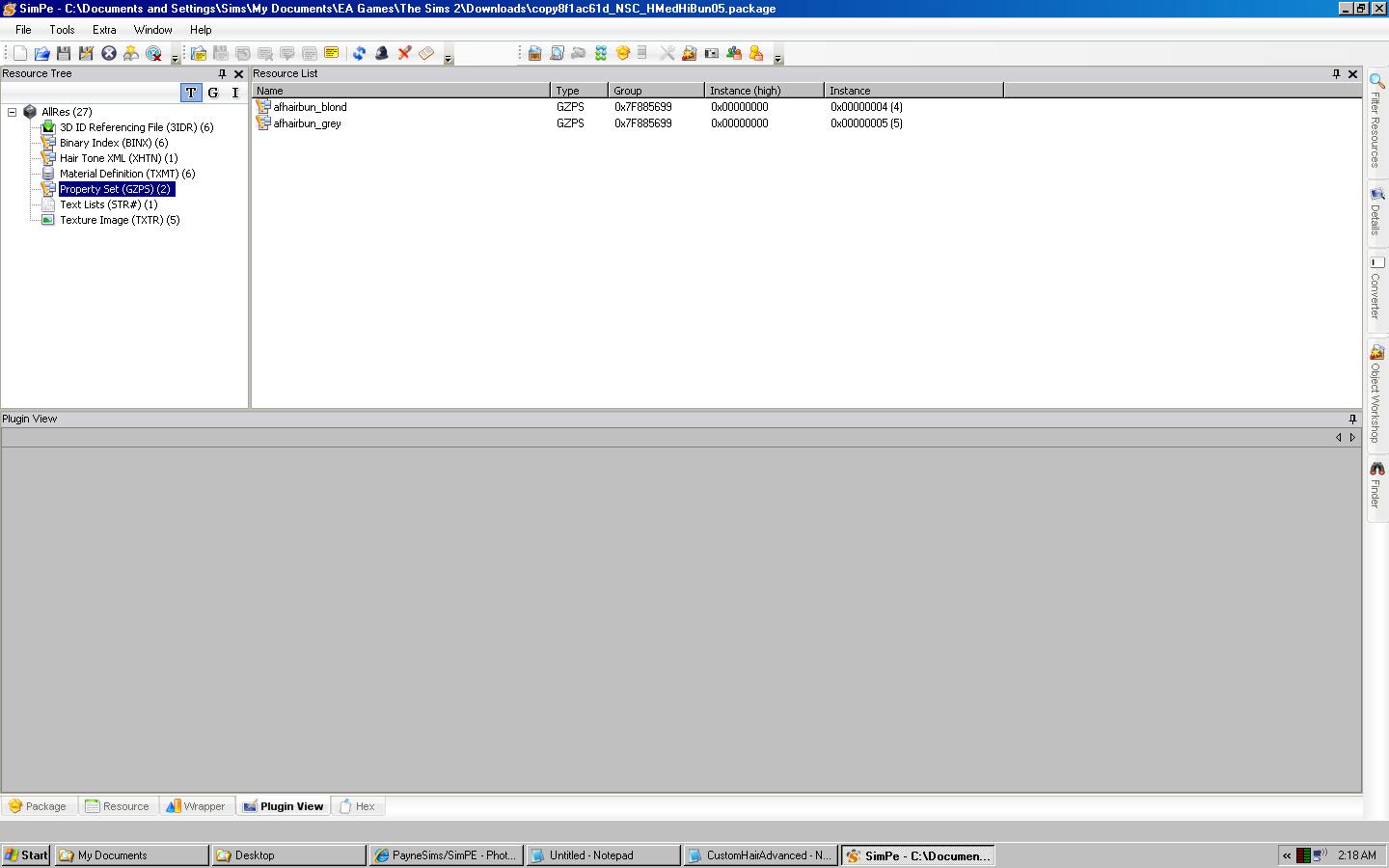
Then click on the 3D ID Referencing File heading. Delete the files which have the Instance numbers you didn't keep. In other words, you are deleting the unwanted age groups. Ignore what the plugin view below says. It may say Toddler, but it probably really isn't.
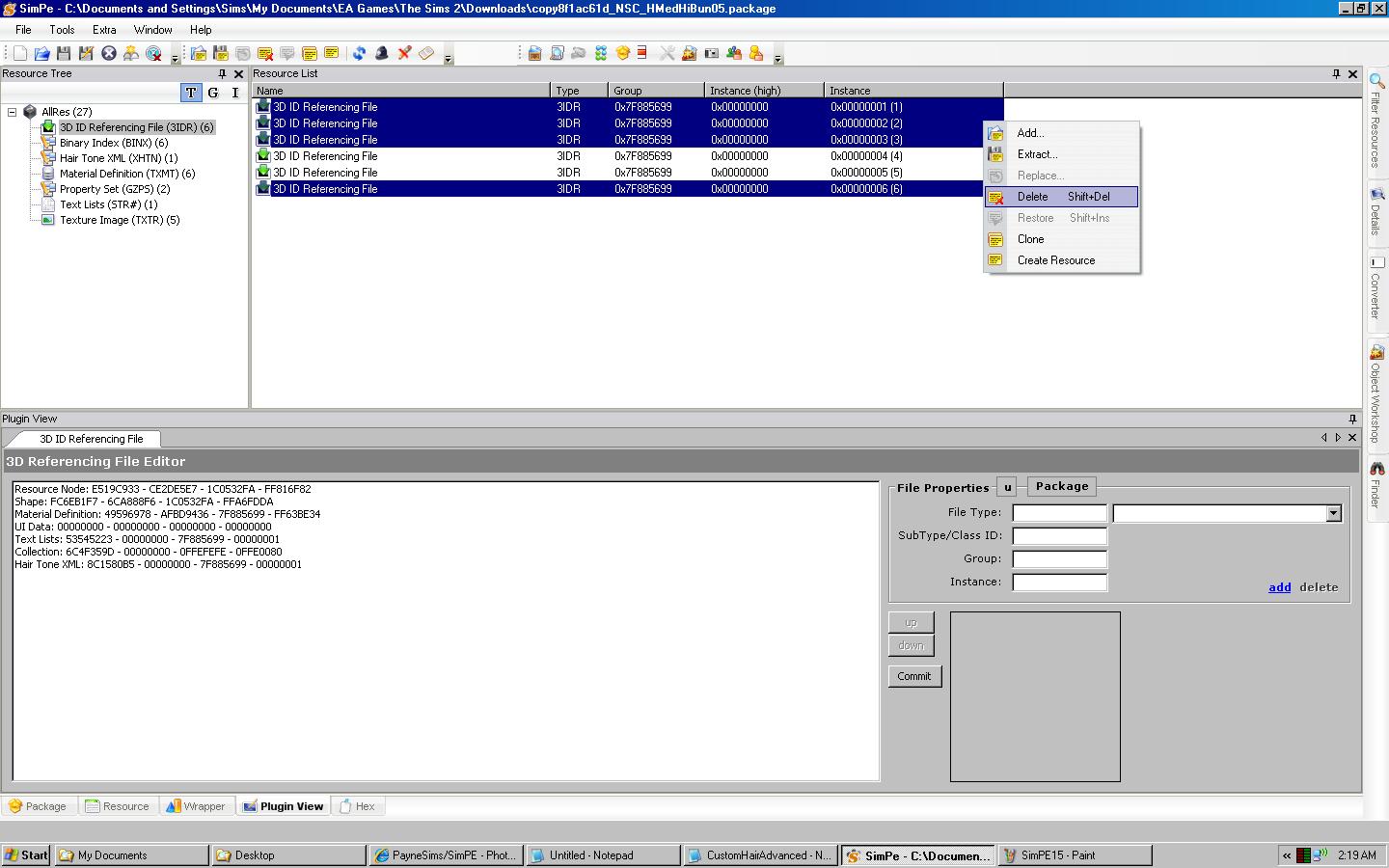
And that's it! Save the file, then go test it and make sure it still works! As a note, the original file was 957 kbs. Almost an entire MB. The cleaned up file is only 545 kbs, nearly half the size! Yay for making our games load faster!
Additional Notes:
-I've seen some discussion on also deleting the binary references but every time I've tried it has broken the file.
-Once you become more familiar with the process, it may actually be easier to click the AllRes heading and doing everything without having to change headings all the time.